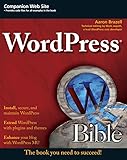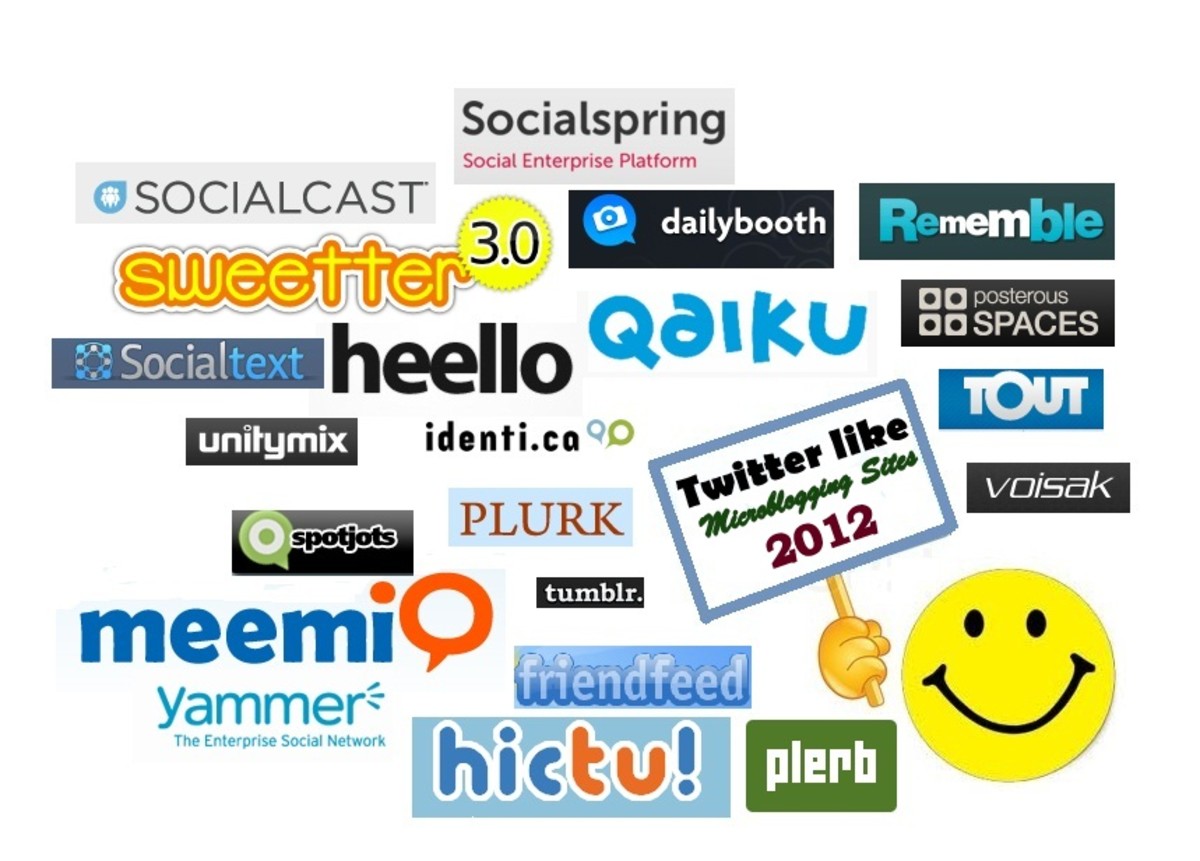How to Use Wordpress Themes
In the previous tutorial, I talked about how to install your Wordpress blogging software. You might have found the easy way and discovered that your service provider included Fantastico to make it easy for you, or you might have gone through the steps I outlined. Regardless, if you look at your brand-new Wordpress blog, you might be a little bit disappointed. Right now you are running on the default settings, and you are going to want to make a few changes.
If you do not have Wordpress installed yet, please view my tutorial How to Download and Install Wordpress. This tutorial does not apply to people who are using wordpress.com!
I'm going to begin by guiding you through installing a new theme to Wordpress. I will not be walking you through creating a custom theme but will instead refer you to the Wordpress codex at the end of this article.

What You'll Need
- You Will Need a Wordpress Theme
This link will take you to the wordpress.org themes directory. The directory has changed considerably and you will very likely need to do a search for the parameters you prefer for your blog. I will be providing links to other theme sites at the end. - You Will Need an Installed Copy of Wordpress
The link above will take you to my previous tutorial on how to download and install Wordpress blogging software. If you don't have the platform already installed on your own server, you will need to go back and complete the previous instructions.
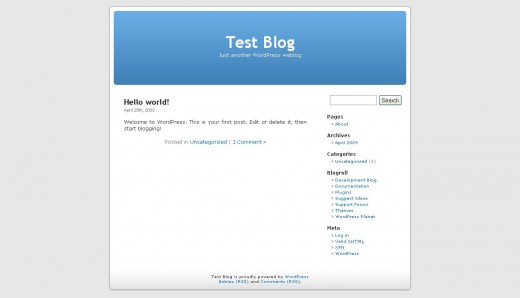
Installing a Wordpress Theme
Look at your site, where you installed Wordpress. If you haven't already changed your theme, it will look something like the image to the right (except that it should have your title instead of "Test Blog"). If you're like me, you probably don't particularly like the basic theme. It doesn't speak at all to who you are, it isn't individual, and I don't even feel that it is sufficiently professional for a professional website.
We're going to change the theme by taking the following steps:
1. Download the theme of your choice.
Using the link above, visit the Wordpress.org site to download a theme. For right now it is easier to work with a freely provided theme, as I will not personally be creating or purchasing a theme for the purposes of this tutorial.
You will need to use the search feature to find a theme that you like. For me, I have chosen Oriental, one of my favorite themes. I advise previewing a theme before downloading it as you will save installation time if you decide that you don't like it! Some themes don't look like the thumbnail when they are in action!
2. Unzip your theme.
Your theme has arrived packaged as a zip file. Go ahead and unzip it so that you have the files extracted for upload.
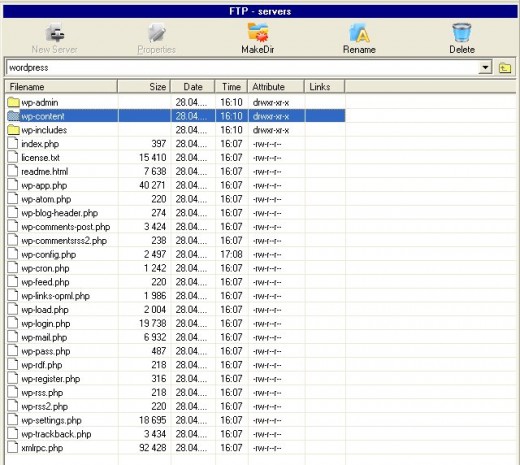

3. Upload your theme.
Using your FTP client, navigate to the wordpress/wp-content/themes folder. This is the folder in which you will want to upload your theme.
The top image shows where to find your wp-content folder and the bottom image shows where you should look to find your themes folder.
When uploading, make sure that you upload the entire directory. In my case, I had a zip file called oriental.1.2.1.zip. When I unzipped that file, I then had oriental.1.2.1. Inside of the directory I had a folder called oriental. It is this final directory that I uploaded (in its entirity) to my web host.
I recommend leaving the other folders within the themes folder intact.
Now you're going to be switching out of your FTP client and back to your web browser.
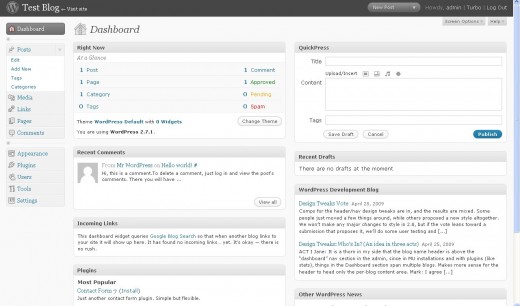
4. Log into Wordpress.
Navigate to your administrative control panel. In the default theme, the Meta widget is already installed for you so you will be able to click the "Log in" link on the main page.
You did write down that password, didn't you? If not, you can request to have it sent to your e-mail. Truth be told, that's what I had to do!
Once you are logged in, you will see your Wordpress dashboard, as pictured at right.
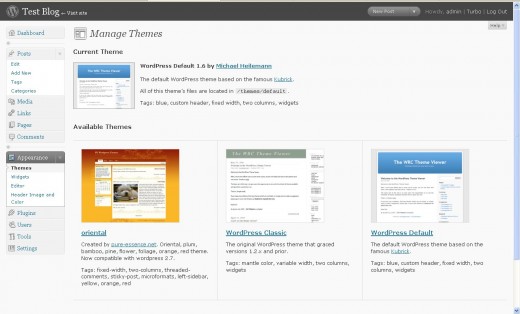
5. Open your appearance tab in Wordpress.
Halfway down the page you will see a link for "Appearance." Clicking this link will open up a screen which displays the various themes you have installed to Wordpress. Your installation really was just that easy!
6. Select the newly installed theme.
This will give you a preview screen.
7. Click "Activate."
The Activate button is in the upper right hand corner of the preview screen. Selecting this link will activate the theme on your blog!
Thank you for reading this tutorial! Upcoming is a tutorial about installing plugins to Wordpress! Stay tuned!
Great Books to Help you Get Started!
More Hubs about Blogging and Using Wordpress
- Getting Noticed by Google
Internet newbies often don't know how to get their page or site seen by Google and other search engines. I have heard a common cry from those who get little to know traffic and I feel for the people behind the voices. This article should help you to - Using Wordpress
Wordpress is an excellent platform for blogging, but the newer versions can be somewhat difficult to comprehend. This article should help you to get through some of the Wordpress basics! - How to Download and Install Wordpress Blogging Software
This is the first part of a Wordpress tutorial I am writing on Hubpages. This tutorial covers downloading and installing Wordpress blogging platform/CMS. - How and Why to Keep an Online Journal
For me, keeping a journal of some sort has always been important. I have, however, struggled with finding the time to sit down and keep a journal and I have traditionally lacked the discipline in order to...